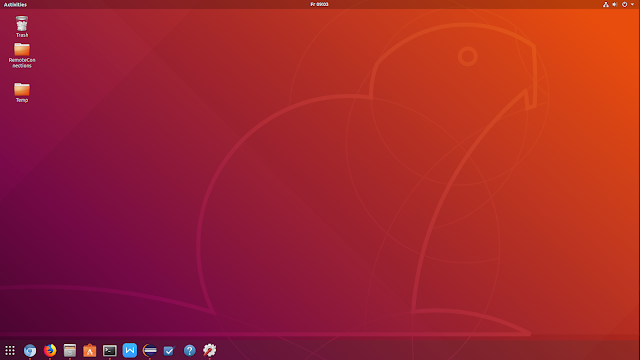Licencing is a headache, if you don't do it, even if you paid for licence, you can not use a product. This short article touches the surface of licencing in Windows 10.
View Installed Licence
Yes, to use Windows 10, we need a valid licence. Windows stores this licence somewhere in your system, so that, it normally automatically activates your system and you do not need licence again. Sometimes, this is not enough because we need to manually activate the system and in this situation, we need the actual licence.
Windows hides the licence from viewing(only last 5 letters are shown), that means we need to get the script which shows the installed licence in the system.
I got a working Visual Basic Script which shows the installed licence in the system.
File: GetProductKey.vbs
(script source: https://www.winhelponline.com/blog/view-your-product-key-windows-10-8-7-script/)
After saving this content into the file, we can execute the file which shows the installed licence.
How to Activate Licence (slmgr)
Windows has given us a very useful tool called slmgr.vbs which is used to view licence information and many other licence related operations.
Please have a look at this article for detailed information regarding slmgr tool:
https://www.howtogeek.com/245445/how-to-use-slmgr-to-change-remove-or-extend-your-windows-license/
I have listed some useful commands using slmgr.vbs tool.
a) slmgr.vbs /dli (Display licence information)
b) slmgr.vbs /dlv (Detail licence view)
c) slmgr.vbs /xpr (Expiration date)
d) slmgr.vbs /upk (Uninstall product key) => Restart required.
e) slmgr.vbs /cpky (Clear product key from registry only)
f) slmgr.vbs /ipk ####-####-####-####-#### (Install product key)
g) slmgr.vbs /ato (Activate online)
h) slmgr.vbs /dti (Displays confirmation Id) => this id should be given to support for offline activation, then support gives your activation_id.
g) slmgr.vbs /atp activation_id (Activate with id)
View Installed Licence
Yes, to use Windows 10, we need a valid licence. Windows stores this licence somewhere in your system, so that, it normally automatically activates your system and you do not need licence again. Sometimes, this is not enough because we need to manually activate the system and in this situation, we need the actual licence.
Windows hides the licence from viewing(only last 5 letters are shown), that means we need to get the script which shows the installed licence in the system.
I got a working Visual Basic Script which shows the installed licence in the system.
File: GetProductKey.vbs
(script source: https://www.winhelponline.com/blog/view-your-product-key-windows-10-8-7-script/)
Option Explicit
Dim objshell,path,DigitalID, Result
Set objshell = CreateObject("WScript.Shell")
'Set registry key path
Path = "HKLM\SOFTWARE\Microsoft\Windows NT\CurrentVersion\"
'Registry key value
DigitalID = objshell.RegRead(Path & "DigitalProductId")
Dim ProductName,ProductID,ProductKey,ProductData
'Get ProductName, ProductID, ProductKey
ProductName = "Product Name: " & objshell.RegRead(Path & "ProductName")
ProductID = "Product ID: " & objshell.RegRead(Path & "ProductID")
ProductKey = "Installed Key: " & ConvertToKey(DigitalID)
ProductData = ProductName & vbNewLine & ProductID & vbNewLine & ProductKey
'Show messbox if save to a file
If vbYes = MsgBox(ProductData & vblf & vblf & "Save to a file?", vbYesNo + vbQuestion, "BackUp Windows Key Information") then
Save ProductData
End If
'Convert binary to chars
Function ConvertToKey(Key)
Const KeyOffset = 52
Dim isWin8, Maps, i, j, Current, KeyOutput, Last, keypart1, insert
'Check if OS is Windows 8
isWin8 = (Key(66) \ 6) And 1
Key(66) = (Key(66) And &HF7) Or ((isWin8 And 2) * 4)
i = 24
Maps = "BCDFGHJKMPQRTVWXY2346789"
Do
Current= 0
j = 14
Do
Current = Current* 256
Current = Key(j + KeyOffset) + Current
Key(j + KeyOffset) = (Current \ 24)
Current=Current Mod 24
j = j -1
Loop While j >= 0
i = i -1
KeyOutput = Mid(Maps,Current+ 1, 1) & KeyOutput
Last = Current
Loop While i >= 0
If (isWin8 = 1) Then
keypart1 = Mid(KeyOutput, 2, Last)
insert = "N"
KeyOutput = Replace(KeyOutput, keypart1, keypart1 & insert, 2, 1, 0)
If Last = 0 Then KeyOutput = insert & KeyOutput
End If
ConvertToKey = Mid(KeyOutput, 1, 5) & "-" & Mid(KeyOutput, 6, 5) & "-" & Mid(KeyOutput, 11, 5) & "-" & Mid(KeyOutput, 16, 5) & "-" & Mid(KeyOutput, 21, 5)
End Function
'Save data to a file
Function Save(Data)
Dim fso, fName, txt,objshell,UserName
Set objshell = CreateObject("wscript.shell")
'Get current user name
UserName = objshell.ExpandEnvironmentStrings("%UserName%")
'Create a text file on desktop
fName = "C:\Users\" & UserName & "\Desktop\WindowsKeyInfo.txt"
Set fso = CreateObject("Scripting.FileSystemObject")
Set txt = fso.CreateTextFile(fName)
txt.Writeline Data
txt.Close
End Function
After saving this content into the file, we can execute the file which shows the installed licence.
How to Activate Licence (slmgr)
Windows has given us a very useful tool called slmgr.vbs which is used to view licence information and many other licence related operations.
Please have a look at this article for detailed information regarding slmgr tool:
https://www.howtogeek.com/245445/how-to-use-slmgr-to-change-remove-or-extend-your-windows-license/
I have listed some useful commands using slmgr.vbs tool.
a) slmgr.vbs /dli (Display licence information)
b) slmgr.vbs /dlv (Detail licence view)
c) slmgr.vbs /xpr (Expiration date)
d) slmgr.vbs /upk (Uninstall product key) => Restart required.
e) slmgr.vbs /cpky (Clear product key from registry only)
f) slmgr.vbs /ipk ####-####-####-####-#### (Install product key)
g) slmgr.vbs /ato (Activate online)
h) slmgr.vbs /dti (Displays confirmation Id) => this id should be given to support for offline activation, then support gives your activation_id.
g) slmgr.vbs /atp activation_id (Activate with id)